How to manage Dell OEM updates on. your Windows Devices with Workspae One UEM
It is possible to provide Dell laptops with OEM Updates by using a Windows Desktop Device Profile from Workspace One UEM. The following things could be updated with this profile:
• Hardware Drivers
• Application Software
• BIOS Updates
• Firmware Updates
• Utility Software
• Others
Dell Command Update
To use/install the Windows Desktop Device Profile, the Dell Command Update application must be installed on the laptop. Dell Command Update is available in 2 variants to download from the Dell website.
1. Universal Windows Platform version
2. Windows 32 and 64 versions
From VMware documentation it is stated that the UWP variant of Dell Command Update is not supported. (source: Managing Updates for Windows Devices: Workspace ONE Operational Tutorial | VMware. This has also been tested. If this application is installed, the Workspace One UEM OEM profile will not install on the laptop.
![]()
The Dell Command update tool can be added to the Application Repository in Workspace One UEM and distributed to your Dell endpoints (Windows)
Configure the profile
Create a new profile by navigating to Resources\Profiles\Add Profile\Windows\Windows Desktop\Device Profile.
Give the profile a name and assign it to the right Smart group:
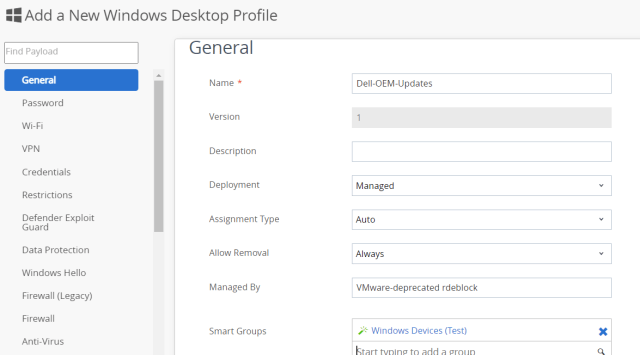
Navigate to the OEM section on the left and configure the Profile to your needs and finally save and assign the device profile.

Check the Dell Endpoint
After the Dell Command Update application and the profile is installed, it is time to check the Dell Endpoint.
As you see the Dell Command Update application has received its configuration. The managed options are greyed out and can’t be changed by the end user. The device will check for updates at the configured moment and install the updates.
